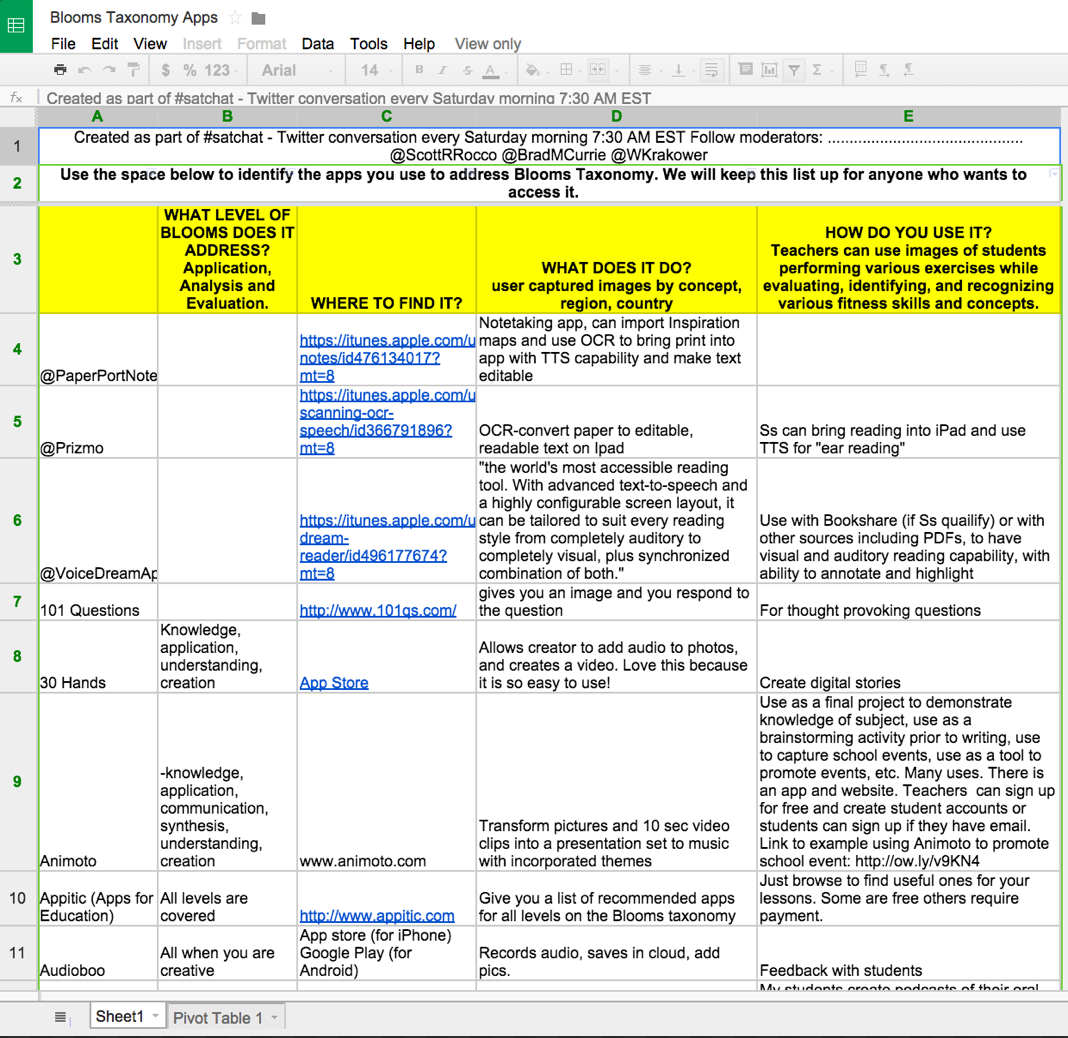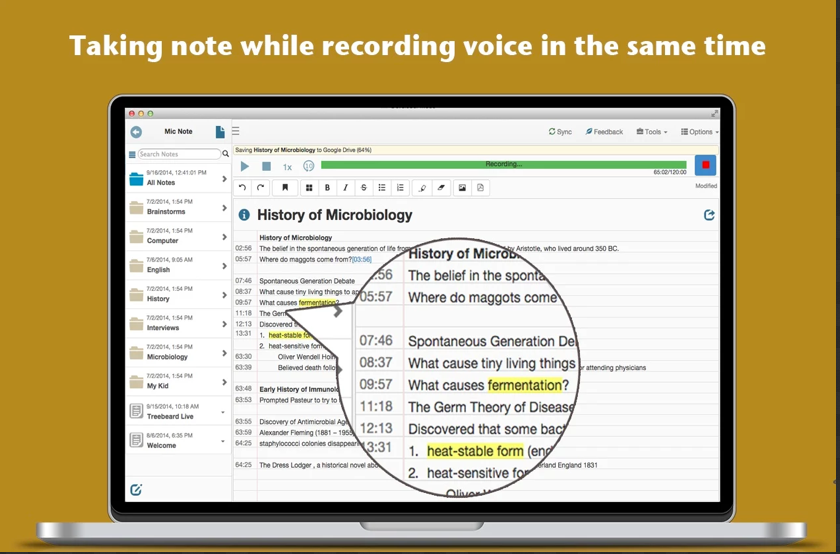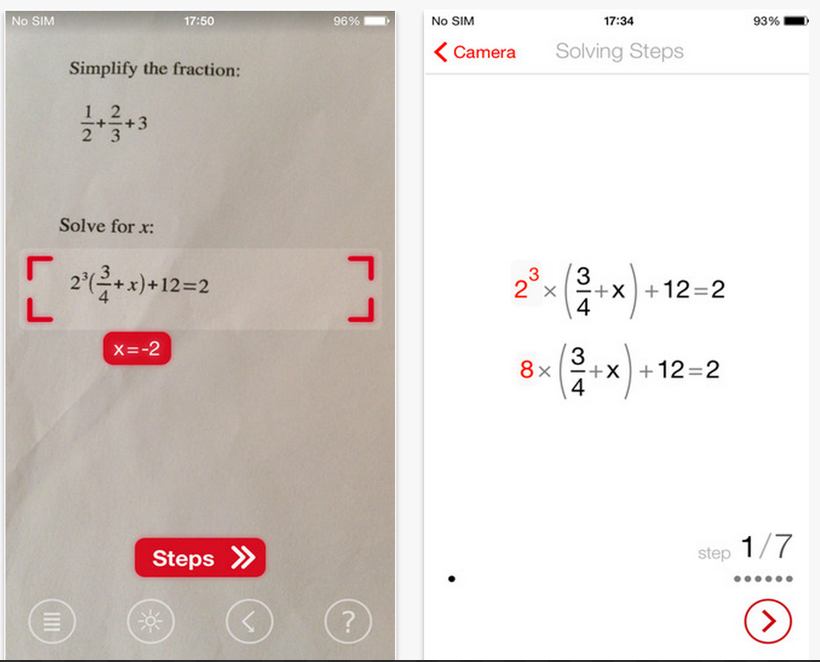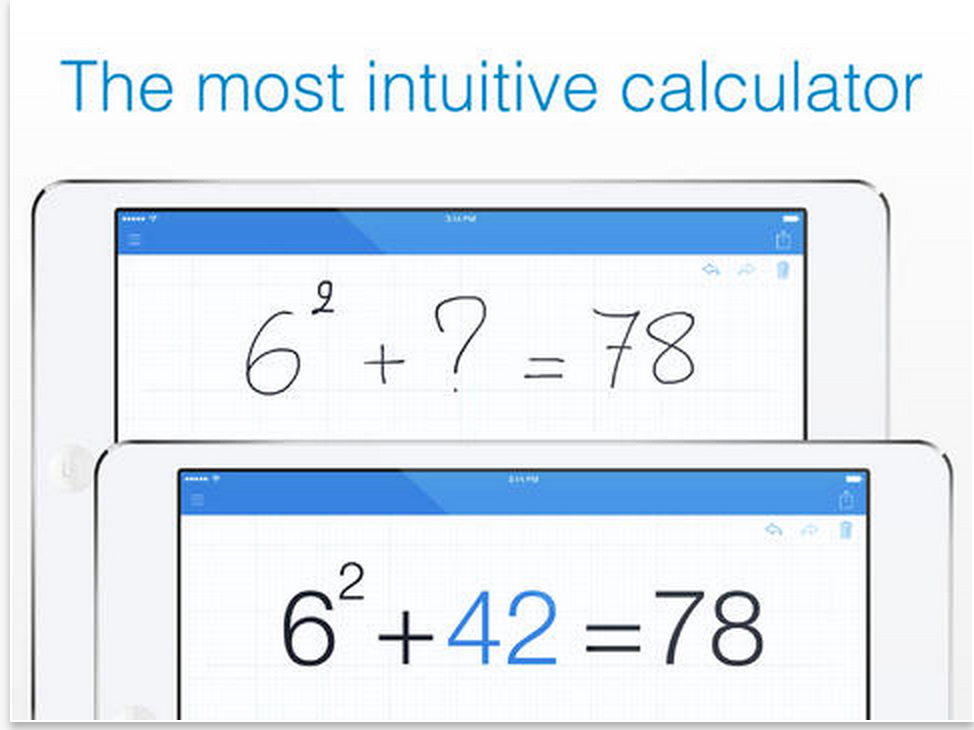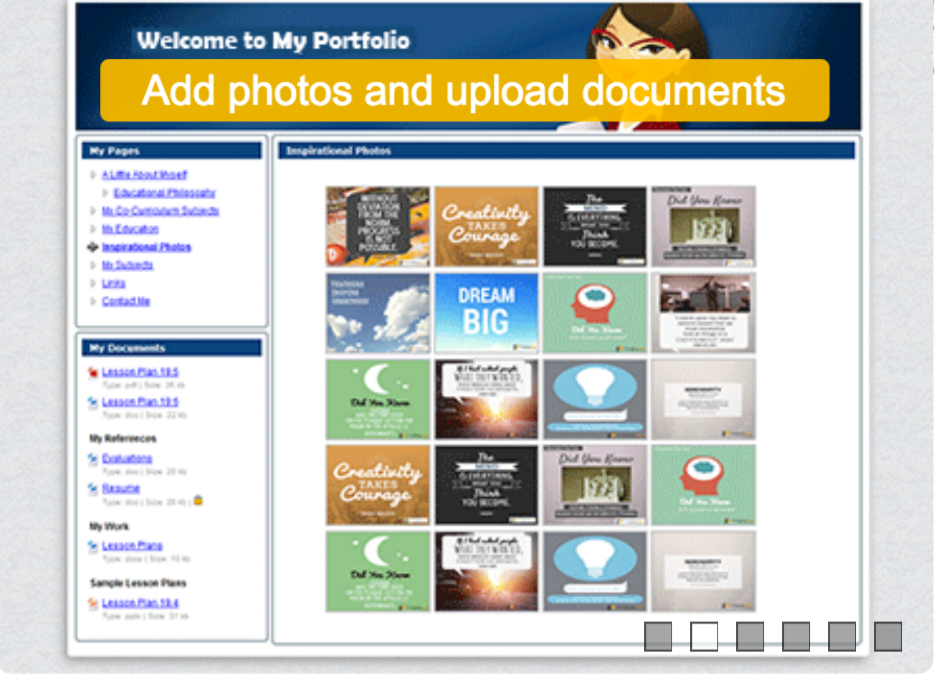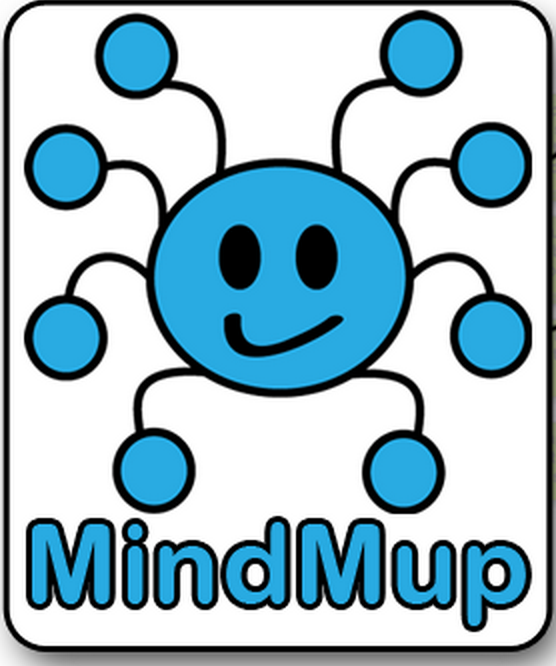November 1, 2014
Another great read but this time from BYOT Network. In this paper entitled " The Components of a Digital Age Learning Ecosystem", Dr Tim Clark suggests 8 elements as being constitutive of a digital learning environment. And though I have some remarks on the use of the term ecosystem as being too complex a term for capturing the learning intricacies that take place in a learning environment I would rather disregard this comment and focus more on the 8 elements the article features . These elements are :
1- A sense of community
2- Essential questions
3- Captivating digital content
4- Assessment for learning
5- Multiple teaching tools
6- Designs for differentiation and accessibility
7- Supportive classroom environment
8- Engaging instructional strategies
Here is my take on the first two elements and I invite you to check the original article to learn more about all the 8 components of a digital age learning ecosystem and share with us what you think of them.
The first element is "a sense of community". This is probably the equivalent of Lave and Wenger's communities of practice. At the core of it is the idea of enhancing the spirit of collaboration in class and transforming the traditional roles of teachers from experts to facilitators and explorers.
The second element is "essential questions". This one aims at constructing an inquiry-based instructional strategy in class where students get to formulate and develop their learning experiences with the help of thought provoking questions.
Another great read but this time from BYOT Network. In this paper entitled " The Components of a Digital Age Learning Ecosystem", Dr Tim Clark suggests 8 elements as being constitutive of a digital learning environment. And though I have some remarks on the use of the term ecosystem as being too complex a term for capturing the learning intricacies that take place in a learning environment I would rather disregard this comment and focus more on the 8 elements the article features . These elements are :
 |
| Source of the image: http://goo.gl/lnvVAB |
1- A sense of community
2- Essential questions
3- Captivating digital content
4- Assessment for learning
5- Multiple teaching tools
6- Designs for differentiation and accessibility
7- Supportive classroom environment
8- Engaging instructional strategies
Here is my take on the first two elements and I invite you to check the original article to learn more about all the 8 components of a digital age learning ecosystem and share with us what you think of them.
The second element is "essential questions". This one aims at constructing an inquiry-based instructional strategy in class where students get to formulate and develop their learning experiences with the help of thought provoking questions.