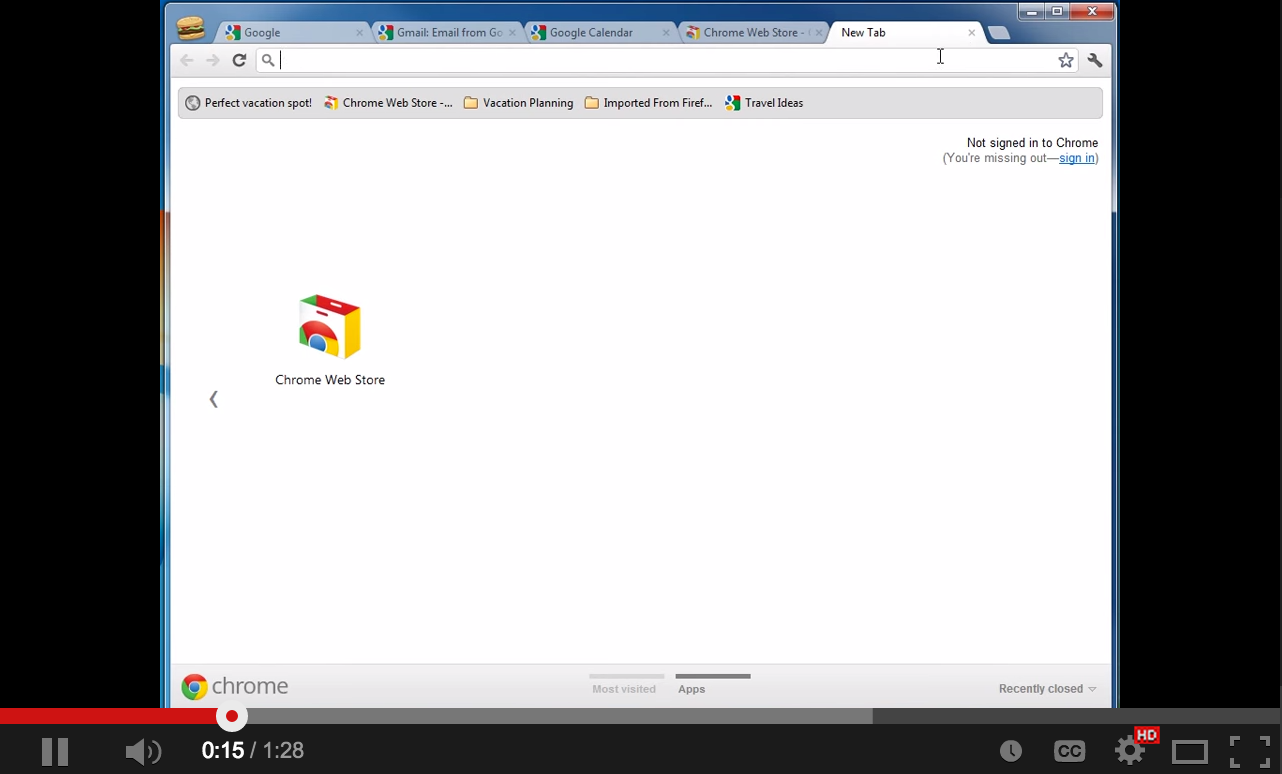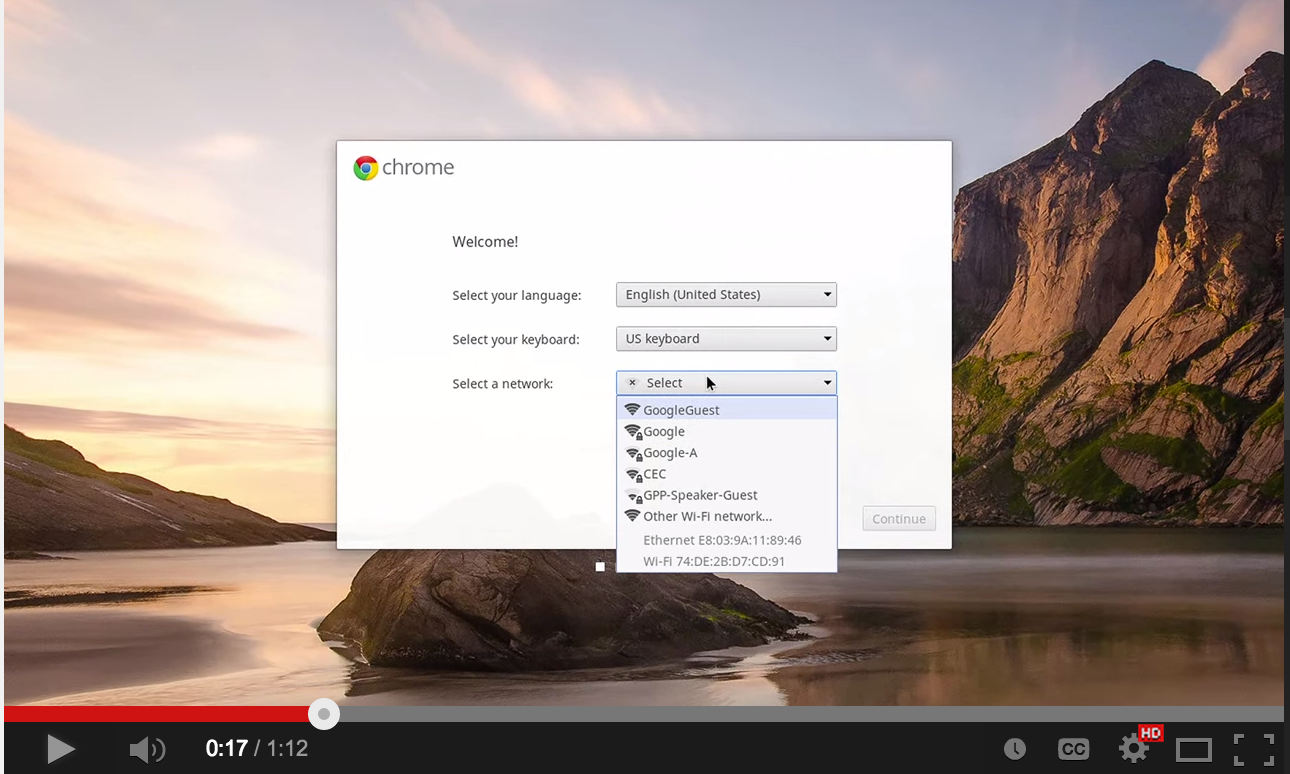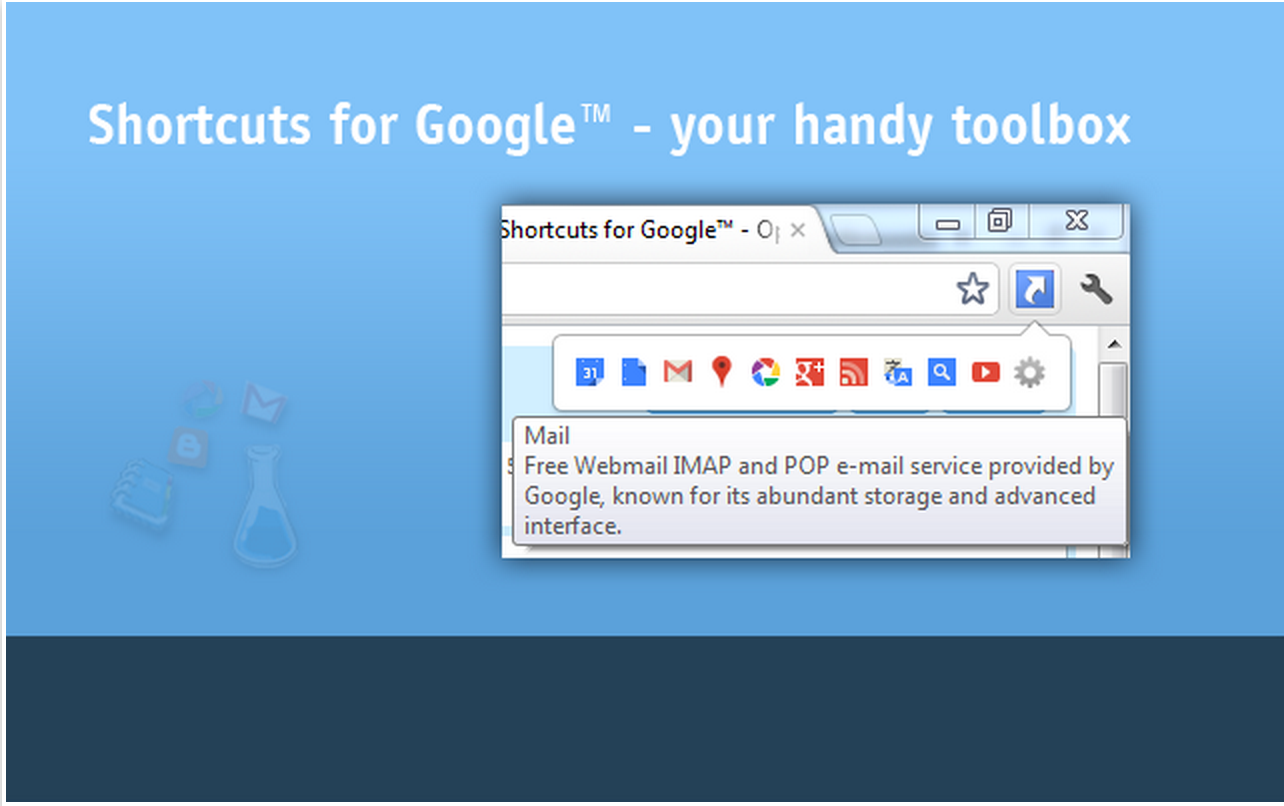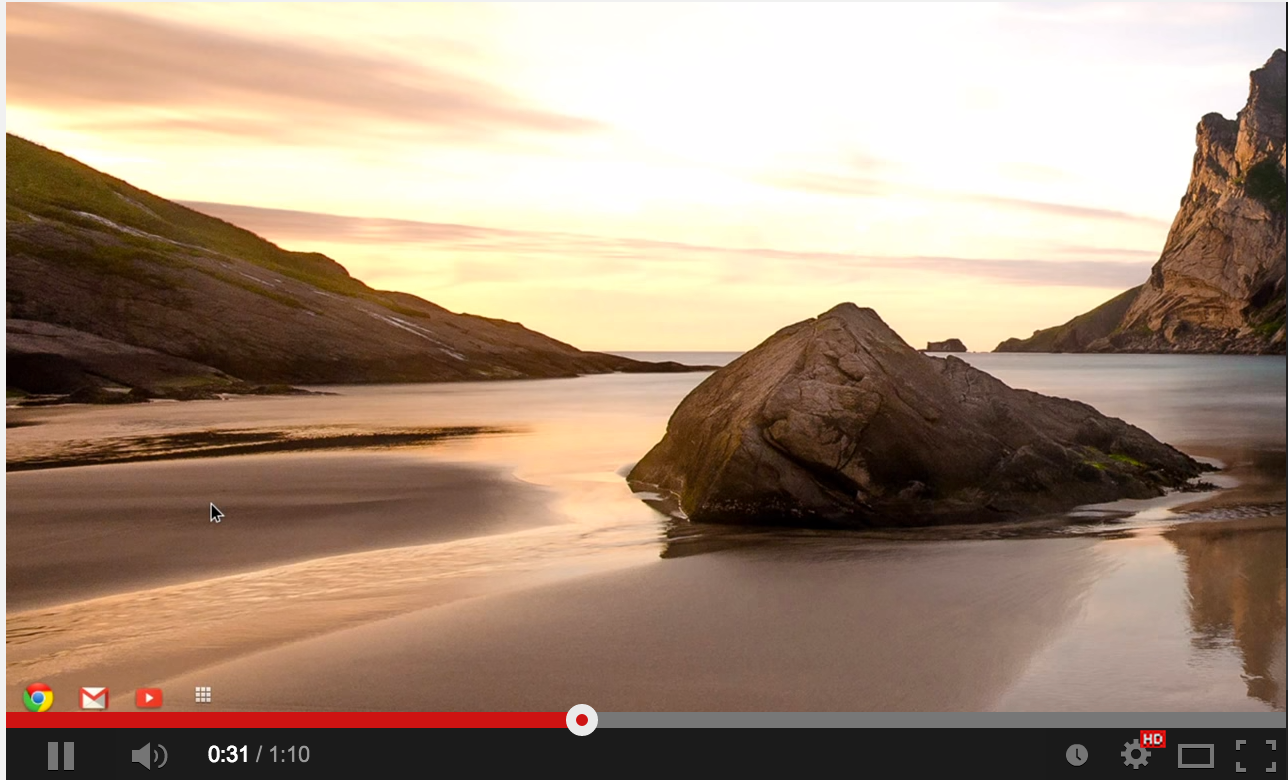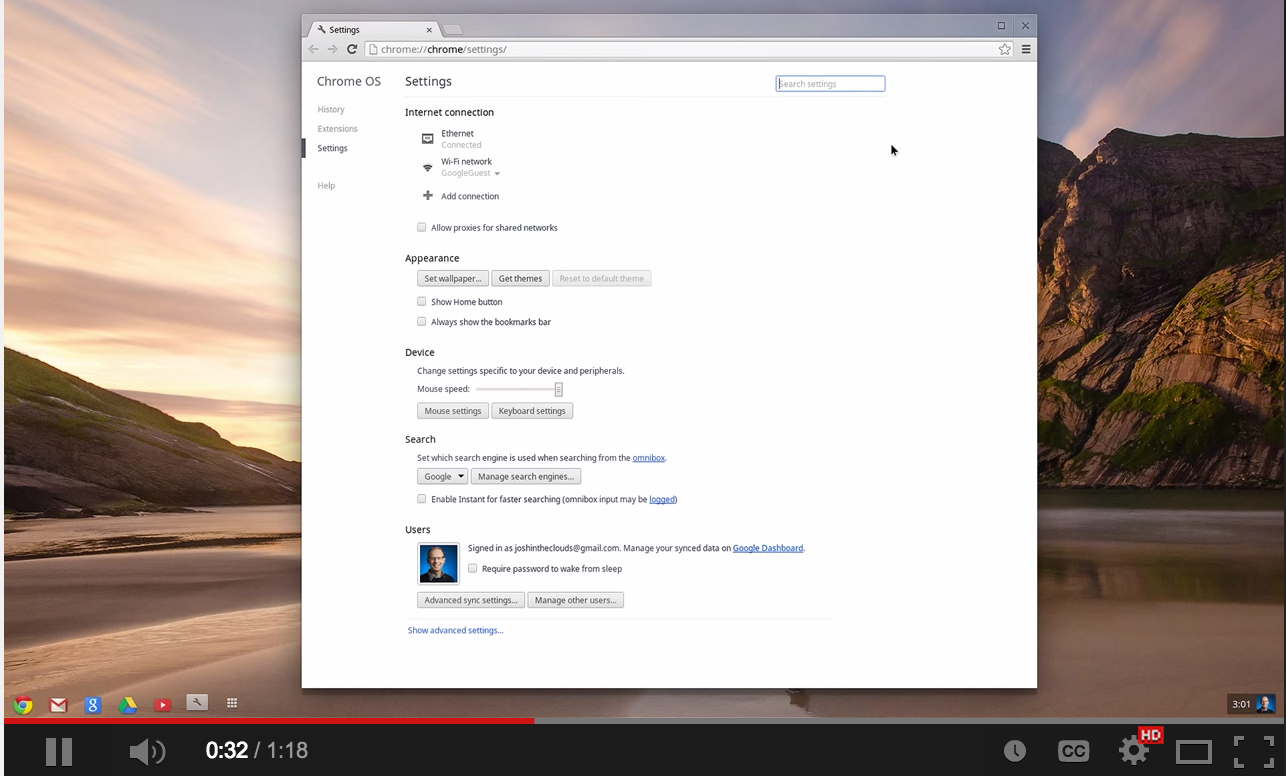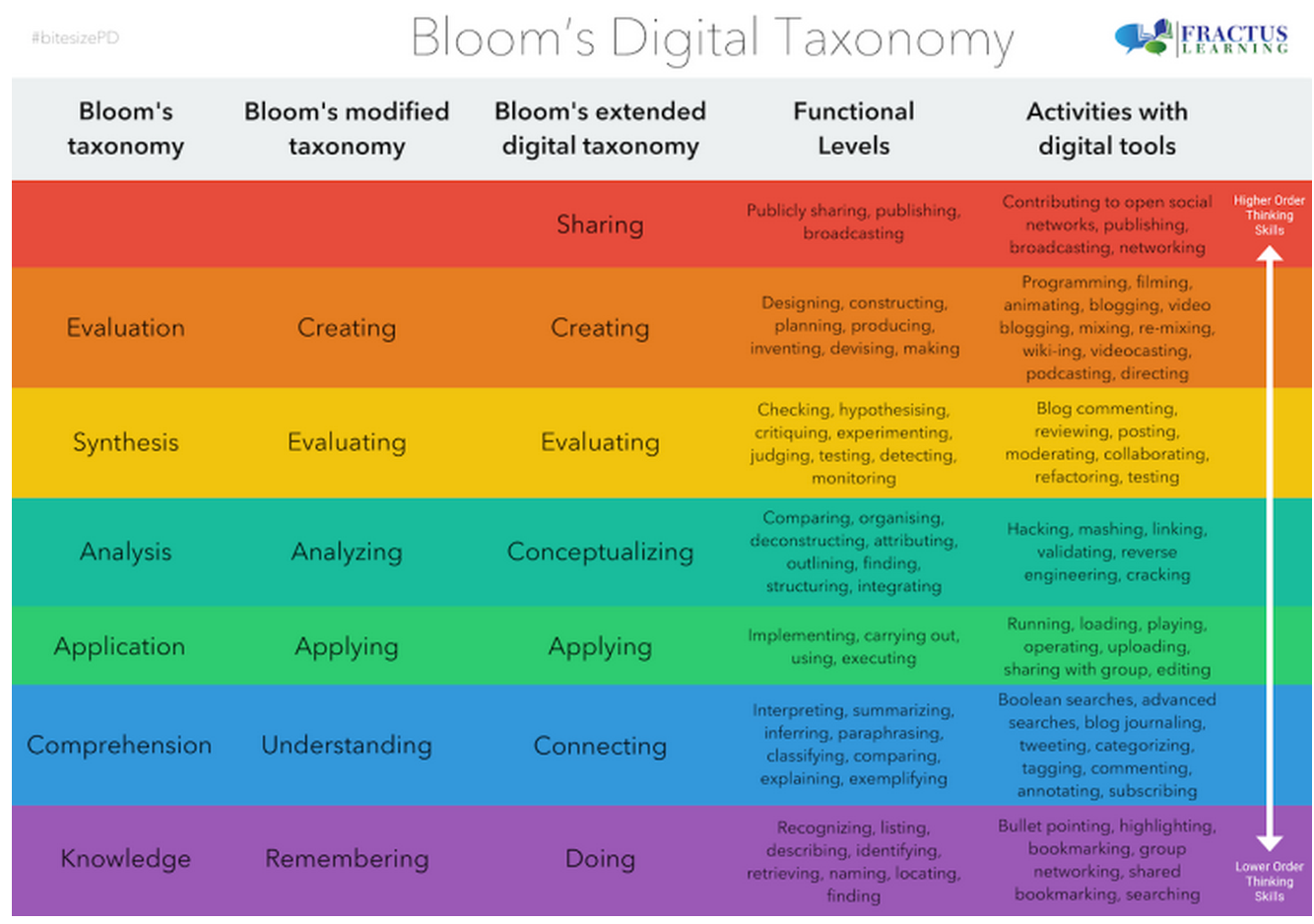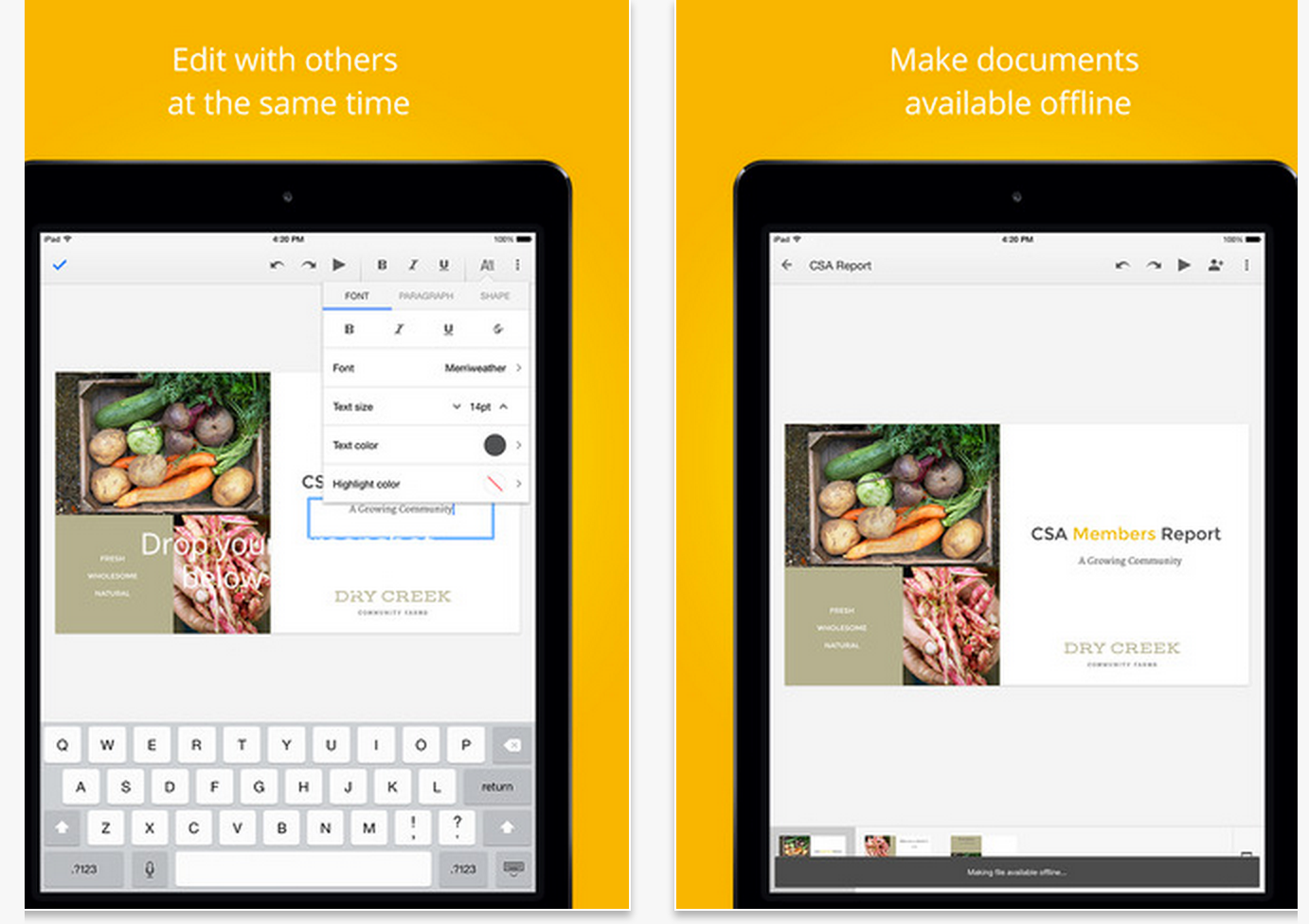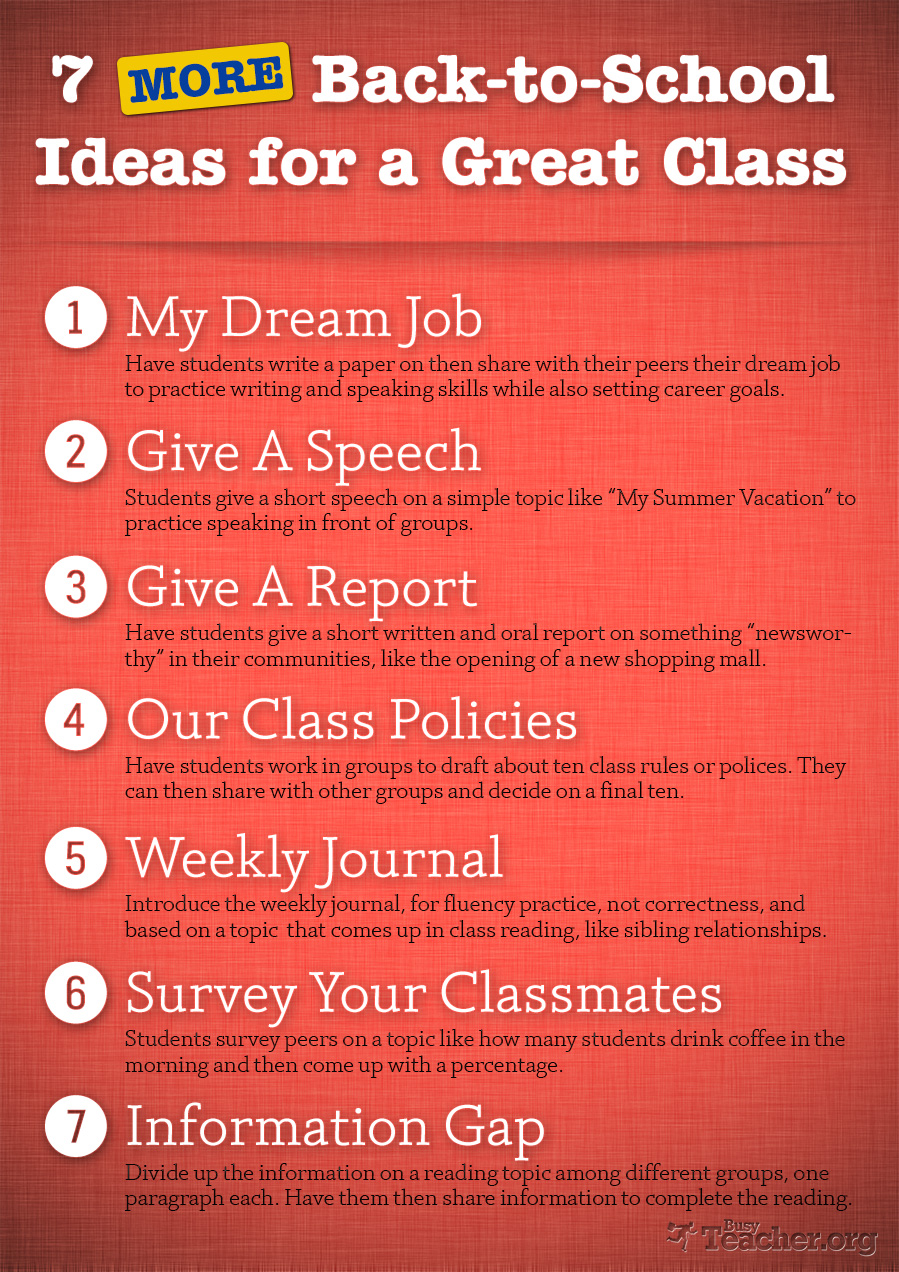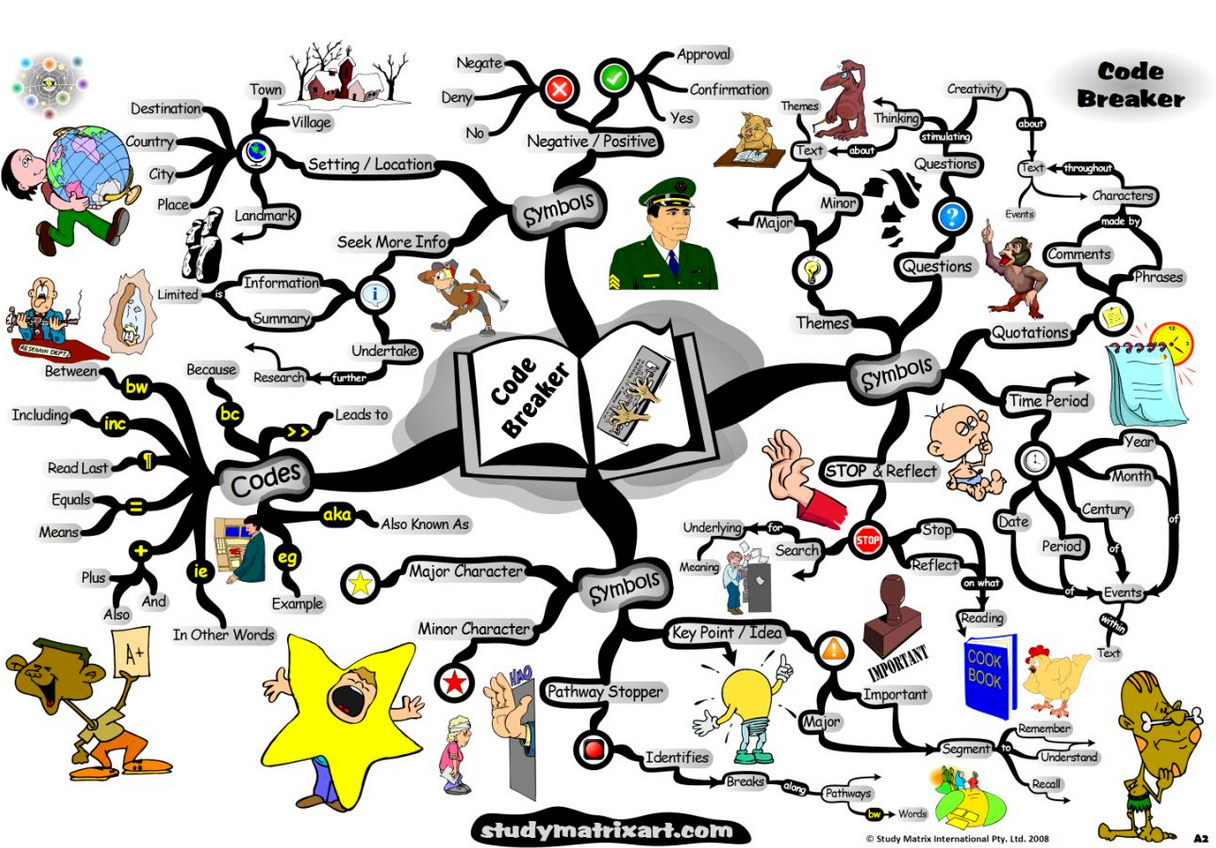September 1, 2014
Educational technology is a dynamic field of research and study. This dynamism stems mainly from the constant flow of new educational web technologies and the emergence of novel Ed Tech concepts that provide theoretical underpinnings for these technologies. The challenge for teachers is not only in keeping up with this fast moving trend but also with understanding the basic foundational concepts without which any talk about Ed Tech integration in class would be futile.
As a new teacher keen on understanding and using educational technology effectively in the classroom, you need, first, to make sure you understand some of the key Ed Tech terminology that you will be repeatedly coming across. To this end, I am sharing with you two excellent resources where you can have access to a glossary of useful Ed Tech terms and concepts:
1-Ed Tech Glossary
This is a great list of popular Ed Tech terms compiled and featured in Classflow. This list is organized alphabetically.
2- ED Tech Terms Visual
This is a visual I shared a while ago here in Ed Tech and Mobile Learning. The visual features around 15 important Ed Tech concepts.
Follow us on : Twitter, Facebook , Google plus, Pinterest .
Educational technology is a dynamic field of research and study. This dynamism stems mainly from the constant flow of new educational web technologies and the emergence of novel Ed Tech concepts that provide theoretical underpinnings for these technologies. The challenge for teachers is not only in keeping up with this fast moving trend but also with understanding the basic foundational concepts without which any talk about Ed Tech integration in class would be futile.
As a new teacher keen on understanding and using educational technology effectively in the classroom, you need, first, to make sure you understand some of the key Ed Tech terminology that you will be repeatedly coming across. To this end, I am sharing with you two excellent resources where you can have access to a glossary of useful Ed Tech terms and concepts:
1-Ed Tech Glossary
This is a great list of popular Ed Tech terms compiled and featured in Classflow. This list is organized alphabetically.
2- ED Tech Terms Visual
This is a visual I shared a while ago here in Ed Tech and Mobile Learning. The visual features around 15 important Ed Tech concepts.
Follow us on : Twitter, Facebook , Google plus, Pinterest .