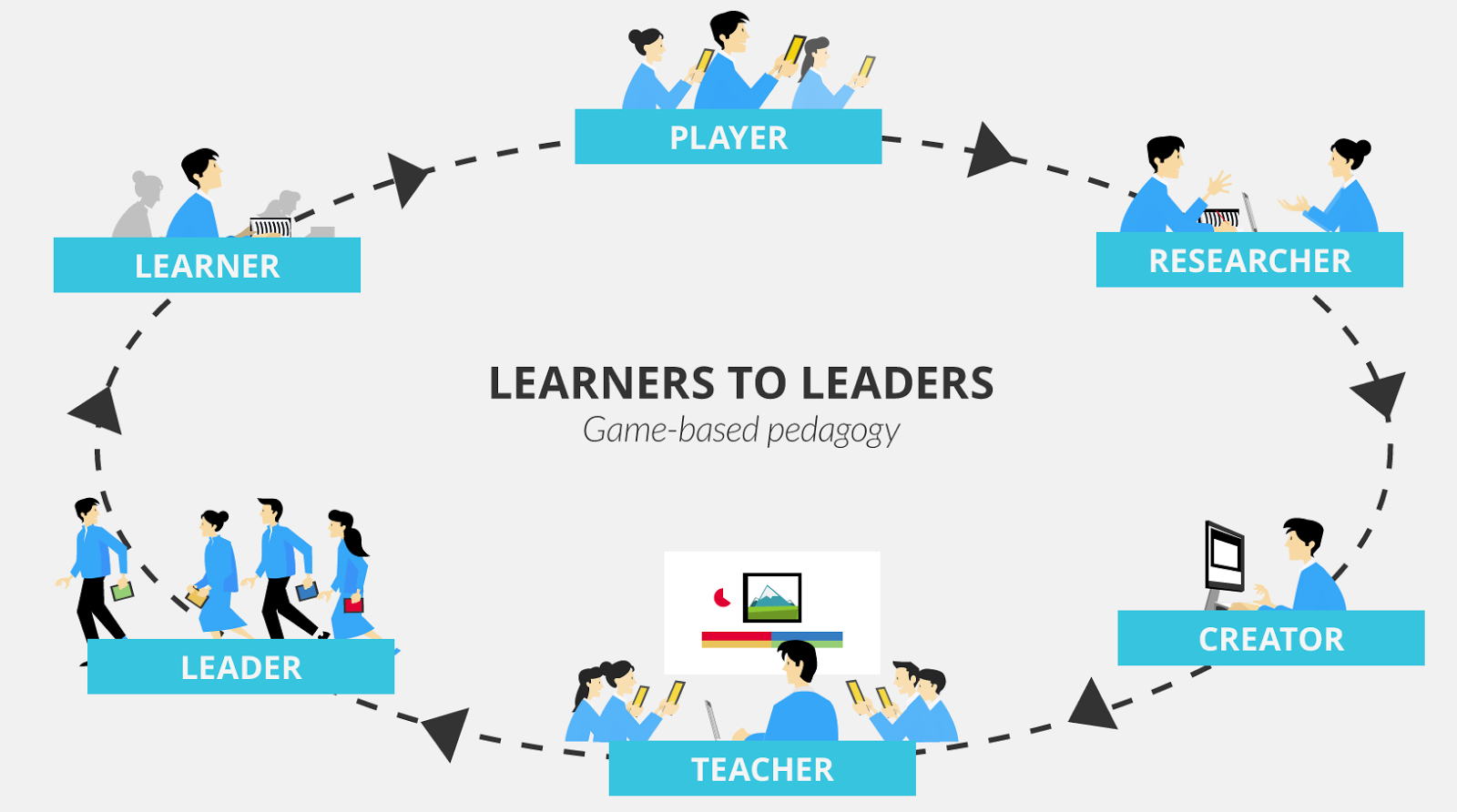July 27, 2014
When I first bought my iPad a couple of years ago, I never surmised that I would be using it for anything else other than reading PDFs and eBooks my Kindle App. Now that I am doing my PhD studies I can not conceive of my life without it. Besides doing most of my readings on it, I also use it for a wide variety of scholarly purposes from taking notes, creating mind maps, storing and sharing files on the cloud, to scanning and turning images into PDFs. Here are 10 of the apps I use almost on a daily basis and that help me with my PhD studies :
1-
EvernoteEvernote is a powerful note taking web tool and mobile app. It is definitely an elemental component of teachers workflow. I have been using it for a few years now and I just can't live without it now.Evernote enables you to take notes in both text and audio format. Your notes can also include images,videos and even files. Evernote is available across different devices so that everything you do with Evernote on your computer can be automatically synced to your Evernote account on your phone or tablet.
2-
DropBox /
Google DriveThese my favourite cloud storage apps I use to store, save and share my files and documents. Both of these tools offer a decent amount of free storage. The added advantage of Google Drive especially with the recent updates announced by Google few weeks ago is the ability to create documents , slides, and spreadsheets on the go.
3-
BlueFireThis is my favourite app for reading, highlighting and annotating PDFs. With just a tap you can highlight, bookmark, annotate, look up a definition and share excerpts via email, Facebook and Twitter. Have a large library of eBooks? You can organize your books into collections. Want to export your annotations? You can do that too! Looking for a particular passage? Search results are presented in their context, making it easy to find the exact character name or passage you’re looking for.
4-
Notability
This is another of my favourite apps I use almost daily.Write, illustrate and annotate using gorgeous ink. Notability's zoom window helps you quickly and clearly draw every detail, while the palm rest protects your notes from unwanted marks. Choose the right pen and paper for any project.
5-
MendelyMendeley is your personal research library. Carry thousands of PDFs in your pocket. Read and annotate them on the go, search your entire library, and easily sync everything between your iPhone, iPad, and Mendeley Desktop (available on Windows, Mac, and Linux).
6-
Scanner ProI use Scanner Pro to quickly scan and save digital versions of paper documents. Scanner Pro transforms your iPhone and iPad into portable scanners. It allows you to scan receipts, whiteboards, paper notes, or any multipage document. Scanned documents can be emailed and printed, uploaded to Dropbox, Google Drive and Evernote, or simply saved on the iPhone/iPad.
7-
WunderlistWunderlist is the easiest way to manage and share your daily to-do lists. Wunderlist syncs across all your devices to keep you on top of all the things you want to do, from anywhere. Easily share lists with your colleagues, friends and family to collaborate on anything from team projects to group dinners.
8-
Easy BibCreate accurate MLA, APA, and Chicago style citations in seconds by scanning a book bar code or by typing the name of a book. Build and manage your works cited. Once done, email your citations and then export your citations to EasyBib.com's popular bibliography management service.
9-
Log MeInRemotely access your PCs and Macs over WiFi/3G with LogMeIn for iOS on your iPad or iPhone. It allows you to :
- Access your home and work computers on the go
- Control your Mac or PC as if you’re sitting right in front of it
- Get to your computer files and edit then from your iPad/iPhone
- Remotely run any application on your computer from your iPad/iPhone
The Kindle app is optimized for the iPad, iPhone, and iPod touch, giving users the ability to read Kindle books, newspapers, magazines, textbooks and PDFs on a beautiful, easy-to-use interface. You’ll have access to over 1,000,000* books in the Kindle Store plus hundreds* of newspapers and magazines.