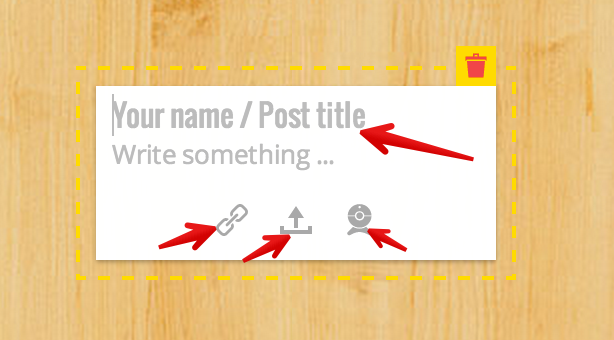July12, 2014
Padlet is a great platform for bookmarking and sharing digital content. Since in its launch a few years ago, Padlet (formerly Wallwisher) has undergone several great updates that make it an ideal tool to use with students in class. Before we see some of the ways to use this platform with students, let us have a look at some of its features .
Padlet features :
- Padlet is very easy to use and has a user friendly interface
- Padlet is web based and does not require any software installation
- It allows you to easily add notes, text, images, videos, and drawings to your wall
- You can also add word documents from computer to your Padlet wall
- Padlet provides a wide variety of layouts to choose from
- Padlet works across multiple devices including mobile phones
- Any Padlet wall you create can be embedded into your blog or website.
- It enhances collaborative work. Multiple people can post to the same wall at the same time.
- Any Padlet wall can be exported in a variety of formats including, PDF, image,CSV, or Excel.
- Padlet is completely free
Some suggested ways to use Padlet in class:
- Use it as a backchannel tool where students can post comments and feedback on what they are learning
- Use is as a brainstorming tool. Create a Padlet wall for the whole class where they can collect and share ideas about a given topic.
- Students can use it as portfolio where they display their best work.
- You can use the classroom Padlet wall to post assignments and homework reminders to students.
- Engage parents in the learning that is taking place in class by inviting them to visit the classroom Padlet wall
- Aggregate links and other multimedia resources relevant for students learning and post them on the classroom wall for everybody to check
- Use it as a book review page where students post reviews of the books they read
- Create walls for major cultural events and holidays of the year and invite students to search for information relevant to each of these events and share them with the class.
- Classroom Padlet wall can be used as an open space where students engage in group discussions and interactive exchange of ideas.
- Students can use Padlet for sharing their reflections on what they have learned and what they need help with.
Here is how to create a Padlet
1- Click on the plus sign and select create new Padlet
2- Click on modify wall
Now add a title, description
3-Click on " wall paper" to choose from the background images to use on your padlet or use your own image.
4- Choose how posts appear on your wall by clicking on "layout"
5- Choose the privacy setting for your wall. In case of a classroom pad let, I would suggest that you opt for the " password protected" option. You can also make your wall private and only you and the people yo add by email can access it.
This is how to post to your padlet
Head over to your padlet wall and click twice where you want to add your post. Now provide a name and post title and a short description of what the post is about. You can add images, upload documents from your computer, paste URLs of YouTube videos, and even take pictures with the camera of your computer or phone and add it right to your wall.
Clicking on the share button will provide you with different options to use to share your padlet. You can either share it using a link, through popular social media, or using an embed code. You can also export your padlet in different formats : PDF, image, Excel, and CSV.